Latest update on August 12, 2020 at 06:44 AM by Aoife McCambridge .
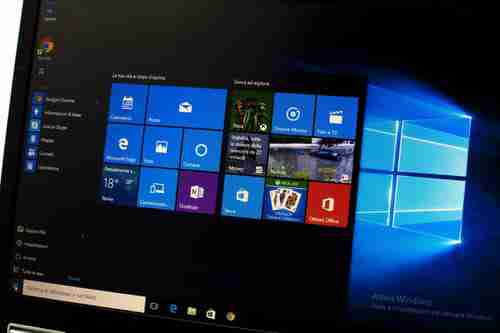
For security reasons, administrator accounts in Windows operating systems are hidden by default. Sometimes however, you might need to access the hidden administrator account in order to be able change some settings. Once these changes are made, it is advisable to disable the administrator account for safety reasons. There are several ways to access the hidden administrator account. In this article we will show you how to both enable and disable the administrator account in Windows.
Access a Hidden Administrator Account in Windows
If you are used to the built-in administrator account in the previous versions of Windows, you may be surprised to find it missing in your Control Panel under the User Accounts section in Windows Vista. This option does exist, but has been hidden by default.
How to activate the administrator account
With Command Prompt
This is the quickest and easiest method of all to enable the hidden admin account:
1. Go to your Start menu, type cmd and open the Command Prompt then choose Run as Administrator
then choose 2. When the Command Prompt window appears, the account active should say No . You should then enter the command net user administrator /active:yes and you will receive a response that the command was successfully completed.
. You should then enter the command and you will receive a response that the command was successfully completed. 3. When you have finished, log out from your current account.
4. The administrator account should now be present on your log-in screen.
Through User Management Tool
1. Open Administrative Tools, either going through the Start menu or via Control Panel.
2. Select Computer Management and open the folder for Local Users And Groups. (A shortcut for this step woudl be to type lusrmgrsc in the Search field.)
and open the folder for Local Users And Groups. (A shortcut for this step woudl be to type in the Search field.) 3. Open the Users folder, and double-click on the Administrator account.
folder, and double-click on the account. 4. Uncheck the box for Account Is Disabled, and click OK or Apply.
With Safe Mode
1. You need to restart your computer to be able to boot in Safe Mode .
. 2. When the Windows screen appears, press the F8 key.
screen appears, press the key. 3. Go to Microsoft Windows using your keyboard arrows.
using your keyboard arrows. 4. Instead of pressing the Enter key, press the F8 key again to display the Safe Mode boot screen.
key, press the F8 key again to display the Safe Mode boot screen. 5. Choose Safe Mode from the list and press the Enter key.
from the list and press the key. 6. You will be taken to the log-in screen that will display the Administrator account icon among your other current account/s.
How to Disable The Administrator Account
Once you have made the necessary changes with the administrator account, it is advisable to deactivate this option again. To do so:
1. Log out from the administrator account and log in with another user account.
2. Go to the Start menu and in the Accessories list , select Command Prompt .
, select . 3. In the window that appears, enter the command net user administrator /active:no
4. Your log-in screen should now display only your common user accounts.
Image: © 123RFom