Latest update on July 22, 2020 at 03:25 AM by Aoife McCambridge .
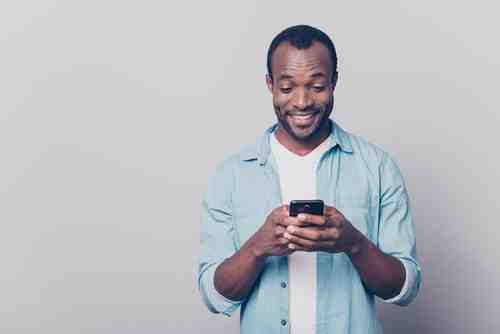
One of the beautiful things about today's technology is the ability to transport it almost anywhere you go. The portability of devices such as laptops and tablets allow you to remain connected to family, friends, or work while on the go without being too cumbersome. The problem with these devices, however, is that unlike a smartphone, internet connection is not automatic. Luckily, as long as you have access to a smartphone with a reliable 3G or 4G connection, you may create a personal hotspot that will connect your device to the internet via WiFi.
Warning: Before beginning, ensure that you have enough data left in your data plan to share you connection. Creating a personal hotspot will utilize a significant amount of data, and may result in additional charges if you exceed your monthly allocation.
How To Share Your Smartphone's Internet Connection
The first step is to head to your phone settings and find the Network option. Select Share connection. Depending on your current operating system, the name of this option may vary slightly.
Once you've enabled your share option, you will have three options available to you: share via WiFi, share via USB, or share via Bluetooth.
An example for Android devices:
Share Mobile Internet via WiFi
This first method transforms your smartphone into a WiFi access point. You will need to set the SSID, or the WiFi network name and password, to secure it. Once done, simply connect to the new network from your other device.
Share Mobile Internet via USB
The USB option is most often used by desktop computers, as they generally do not possess a WiFi or Bluetooth chip. If you select this option, your smartphone will propose different connection options. (A reminder that depending on your current operating system, these options may vary slightly.)
As the name indicates, the None option allows you to stop sharing your network.
The smart sharing option allows network sharing as soon as your smartphone is connected to the computer via USB.
The modem option allows your phone to share its network with your PC.
The Internet Relay option allows for a reverse sharing option, where your computer shares its connection with your phone.
Share Mobile Internet via Bluetooth
Sharing your mobile WiFi via Bluetooth is very similar to WiFi sharing. To use this option, ensure that the Bluetooth option is activated on both devices that you'd like to connect. Once this option is activated, your phone will search for the Bluetooth connection from the second device.
Photo: 123rom