Laptop cameras sometimes experience glitches that can disrupt video calls and streaming. Understanding the root causes is essential for finding effective solutions. These glitches often arise from a variety of factors, including software and hardware issues, connection troubles, and environmental or configuration settings. Exploring these areas can help pinpoint the problem and lead to a smoother performance. If you’re troubleshooting a specific device, looking at models like the HONOR MagicBook Art 14 2025 malaysia can give insight into how modern laptops are designed to minimize such issues through optimized hardware and updated drivers. This guide delves into common reasons why laptop cameras malfunction and provides practical advice to quickly resolve these issues.
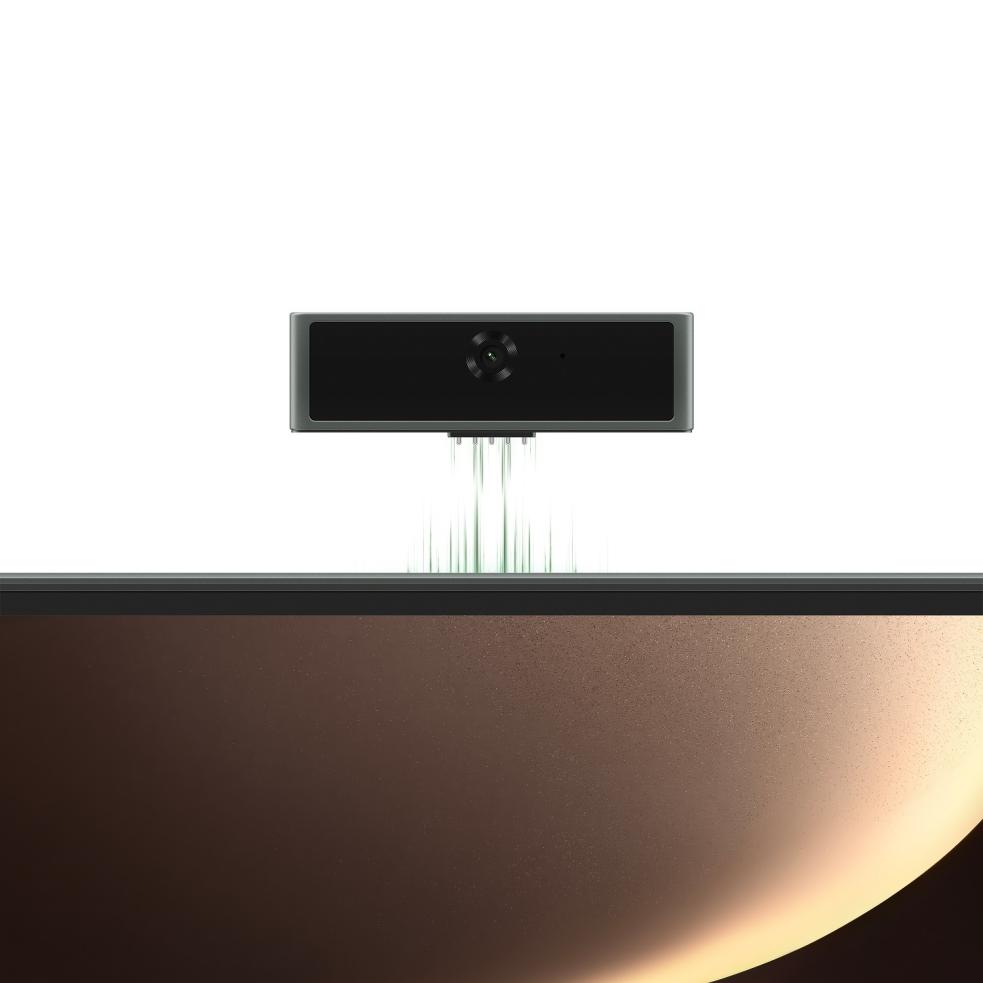
Software Issues
Software problems are frequently at the heart of laptop camera glitches.
Outdated or Corrupted Drivers
One of the primary causes of camera glitches is outdated or corrupted drivers. Drivers are crucial as they allow the operating system to communicate with hardware like the camera. When drivers aren’t up to date, compatibility issues can arise, leading to malfunctions. Corruption can occur due to failed updates, sudden system shutdowns, or malware infections. To address these issues, regularly check for driver updates from the laptop manufacturer’s website. Uninstalling and reinstalling the camera driver can also resolve corruption. Keeping drivers current ensures that the camera functions smoothly, maintaining video performance without interruptions.
Operating System or App Conflicts
Conflicts within the operating system or between applications can also cause camera problems. Sometimes, updates to the operating system may inadvertently interfere with camera functionality. Additionally, multiple apps trying to access the camera simultaneously can result in conflicts. This is especially common with apps like video conferencing software or background services running camera operations. To mitigate these conflicts, ensure your operating system is updated to the latest version. Checking app permissions and closing unnecessary applications before using the camera can also help reduce glitches.
Privacy or Permissions Settings
Privacy and permissions settings are designed to protect the user’s confidentiality, but may accidentally block the camera’s operation. Operating systems and applications often allow you to control which apps can access the camera. If the settings are too restrictive, this can result in the camera being disabled when required. To resolve this, review and adjust these settings to grant camera access to trusted applications. Make sure that the camera is permitted to operate according to your preferences and needs.
Malware or Viruses
Malware or viruses can interfere with laptop camera functionality, creating unexpected glitches. These malicious programs might access the camera without your knowledge or prevent legitimate software from using it correctly, leading to performance issues. To prevent such invasions, install reliable antivirus software and scan your system regularly. If the camera still operates poorly, a full system scan might reveal hidden malware affecting the camera.

Hardware and Connection Problems
Hardware and connection issues can also play a significant role in camera glitches.
USB/Wi-Fi Camera Connection Issues
Connection disruptions can cause an external webcam to malfunction, often linked to unstable USB ports or Wi-Fi connections. This results in intermittent or unstable video feeds. Regularly inspect USB ports for dirt or damage and ensure secure cable connections. For Wi-Fi cameras, ensure a strong network connection and minimal interference from other devices. Restarting your router can also improve connectivity and camera performance.
Faulty or Loose Camera Hardware
Internal camera faults or loose connections within the laptop can trigger glitches. Cameras integrated into the laptop might have defective components or become dislodged due to physical impacts. If the camera only sporadically functions, consider having a professional technician assess the hardware. They can determine whether parts need repair or replacement, aiding in the restoration of a consistent video output.
Physical Damage or Lens Obstructions
Physical damage, such as cracks or scratches on the camera lens, can impair video quality. Similarly, lens obstructions—like dirt or stickers—can block the camera’s view. Regular cleaning of the lens with a microfiber cloth can remove dust and smudges that impact performance. Avoid applying excessive pressure or using abrasive materials that could cause further damage.
Environmental and Configuration Factors
Environmental and configuration elements often influence the camera functionality.
Poor Lighting & Flicker Effects
Insufficient lighting can distort camera images, creating flicker effects or poor visibility. Cameras adjust to lighting conditions, and under poor light, they may behave erratically. To enhance video quality, increase the ambient light in the room or use an external light source. Also, check camera settings to adjust image exposure and brightness for improved clarity.
Power Management & Performance Bottlenecks
Laptop power settings and performance limitations can affect how the camera operates. Cameras require certain power resources to function optimally, and if power-saving modes limit these resources, they may not perform as expected. For better performance, adjust power management settings to favor performance over conservation, especially when using the camera. Ensuring that your laptop is running efficiently without other process-intensive applications can also enhance the camera function.
Incorrect Video Settings
Incorrectly configured video settings can impact camera performance by selecting unsuitable resolutions or frame rates. These settings should match your intended use for the camera and the capability of the internet connection. For best results, align video settings in both the laptop’s system preferences and any third-party applications to the recommended defaults or settings appropriate for streaming or meetings.
Conclusion
Understanding the causes of laptop camera glitches is crucial to tackling performance issues effectively. Problems often stem from software malfunctions, hardware faults, and environmental factors. Identifying whether the glitch is related to a driver, system conflict, or hardware damage is the first step. From there, making adjustments—such as updating software, enhancing lighting, or checking connections—can resolve glitches. Additionally, maintaining regular system checks and using antivirus programs will prevent obstacles from arising. Addressing laptop camera glitches promptly ensures the maintenance of efficient video performance for all your digital interactions.